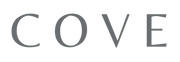At Cove Prints, we are big fans of Samsung's Frame TV and the seamless way it showcases art with a selection of frame finishes to choose from. We offer a wide range of art made specifically for the Frame TV, so you can enjoy an instant refresh to your space. You can shop our entire Frame TV collection HERE.

Upload Art to your Frame TV:
1. Install the Samsung Smart Things App for iphone or Android. Make sure your TV is on, and follow the directions in the Smart Things App to pair your Samsung Frame TV.
2. Download digital art purchased from our store and organize it in a new folder titled "Frame TV Art" so it's easy to find and access.
3. Select files to add to your Frame TV. After pairing your TV in the Smart Things App, click "Devices" at the bottom of the app and select your TV. Then click "Art Mode" and "Add Your Photos." From there, click the drop down menu labeled "Camera Roll" and search for the folder you created. Select the photos you want to upload and select "Save on Frame" at the bottom.
Tips & Tricks
- Quick tap the power button on your remote to activate Art Mode and display your new work of art.
- Make sure your artwork is re-sized to 16:9 prior to uploading, or you will end up with extra padding around your image.
- Adjust Brightness & Temperature to mimic the overall tones of the room. While still in the Smart Things app, select the "x" in the top right corner and select "Art Mode Settings" (from the 3 dots menu). We suggest lowering the brightness and warming up the temperature a bit for starters.
- Opt for 'No Mat' for a more realistic look. After uploading photos in the app, select "Create Mat" at the bottom, then "No Mat," followed by "Save on the Frame"
Ready for an instant update for your space? Shop our collection of digital downloads created specifically for the Frame TV HERE.